Your Ultimate Guide to Payment Security for Black Friday
What You Need to Know About PCI DSS 4.x
Read More
Get your ecommerce business started on WIX in 10 easy steps.
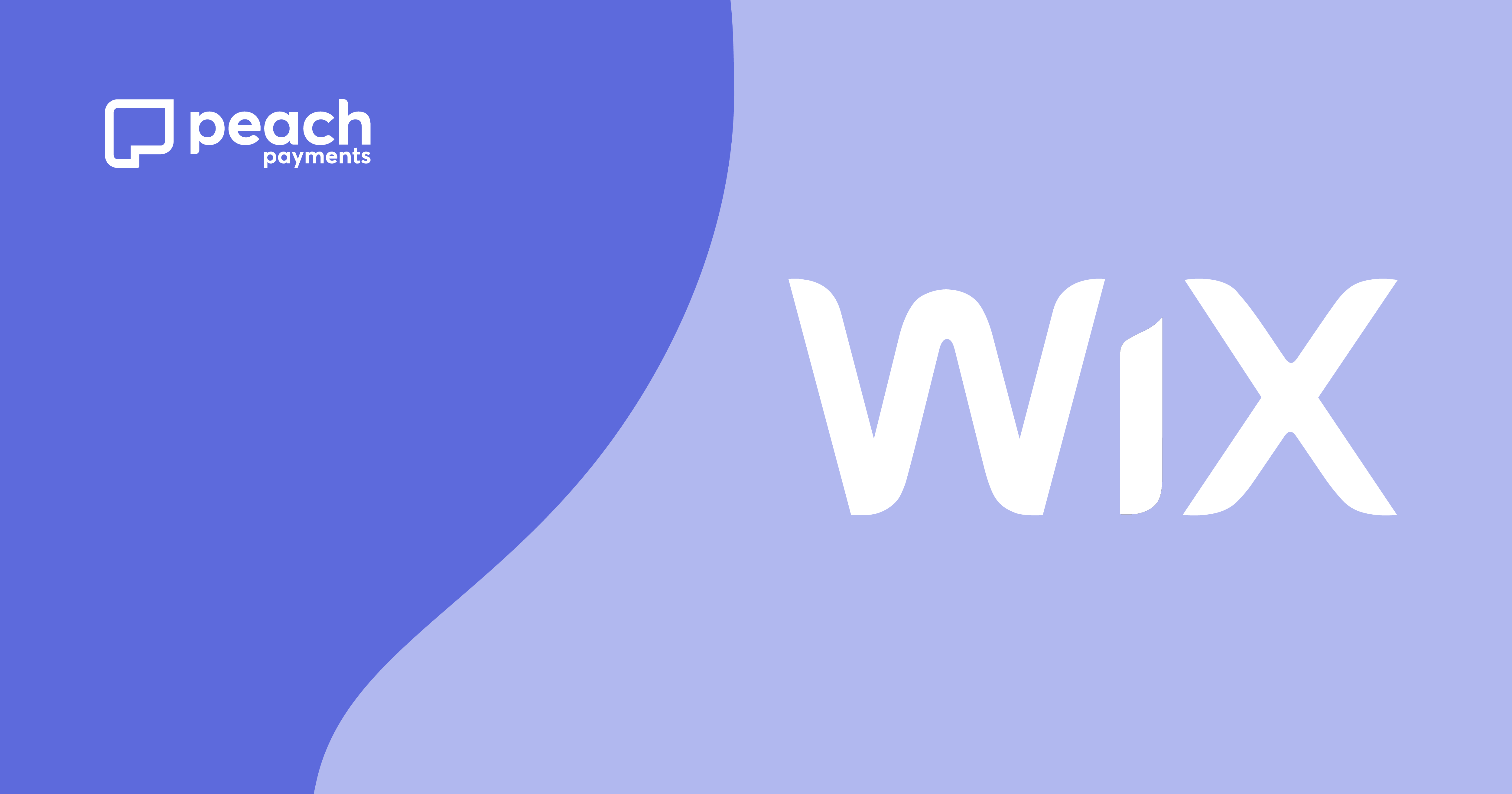

Wix is one of the world’s best website design platforms. That’s right, the age of DIY has gone from Builders Warehouse wardrobes to websites. So, if you’re someone who loves creating your own thing, imagine how you’d feel after creating your very own website, knowing that getting your business online is especially important in these times.
If over 110 million people love what they were able to create using Wix, then it’s safe to say that it’s pretty popular. Now, are you busy wondering how you’re going to do it all and impress all the visitors to your new website? Well, you’re in luck because Wix is super doable and all we need to do is give you a few simple instructions to get you on your way.
How about we do what we do best and make things even simpler, by breaking down the Wix Editor process for you in 12 easy and helpful steps.
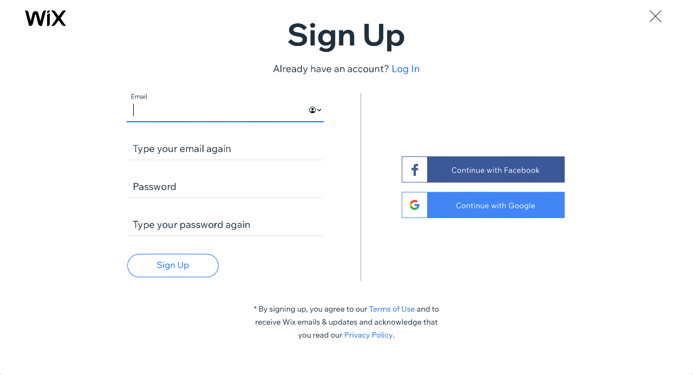
Wix offers 8 pricing plans that you can choose from and then pay for through the Wix payment plugin which has made your ecommerce payments on Wix super easy. It’s the same with all subscriptions, the more you pay, the more features you get. But, you can also choose a free plan, the only thing is, you’ll have to sacrifice a professional domain name and allow for on-site ads to irritate you.
That’s why we recommend the Premium plans – they’re cheap enough and open up more business opportunities.
The Wix Premium plans are:
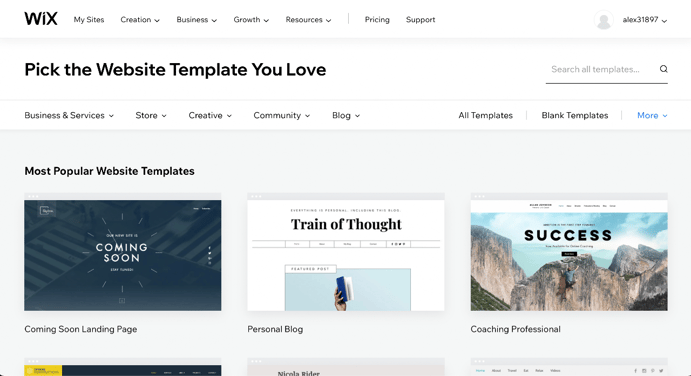
In order to get started, you’ll want to click on “Create a New Site” from the drop-down menu. After clicking, Wix will ask you what kind of website you want. So, you can choose from business, designer, blog, online store, restaurants and food, beauty and wellness photography, accommodation, portfolio and CV, music, events and others.
As you can see you’re spoilt for choice with Wix and you haven’t even picked a template yet. You’ll then be taken to a relevant page of templates to choose from based on your selection. And get this, there are 500 templates in total, so if your dream template isn’t there, you probably don’t dream.
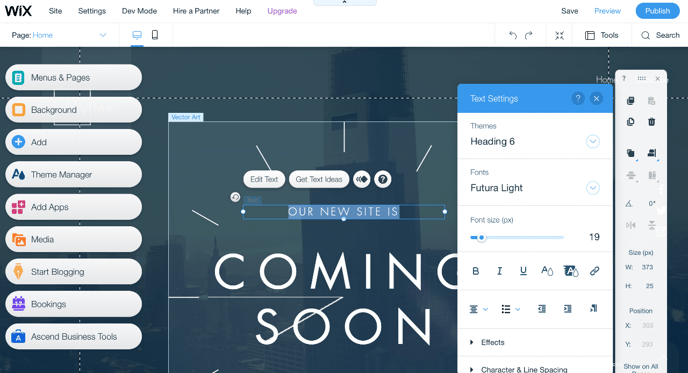
Now you’ll want to update your blog details, company, or portfolio. Click on the text you would like to change and simply rewrite it. It really is that simple. Feel free to change the font, size, colour and switch from bold to italics if you want.
If your template comes with an image and you want to change it, all you’ll have to do is click on the image and delete or replace it with something you prefer.
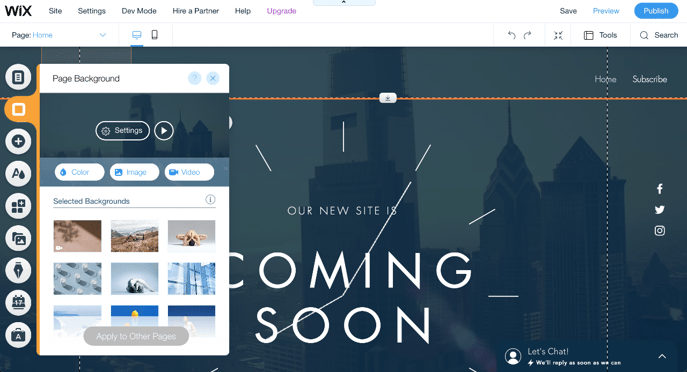
If small images in your background aren't what you want, you can change the entire template background to something of your choice by simply clicking “Background”. According to the best (UX) User experience trends of 2019, the most popular background for your template is actually a video.
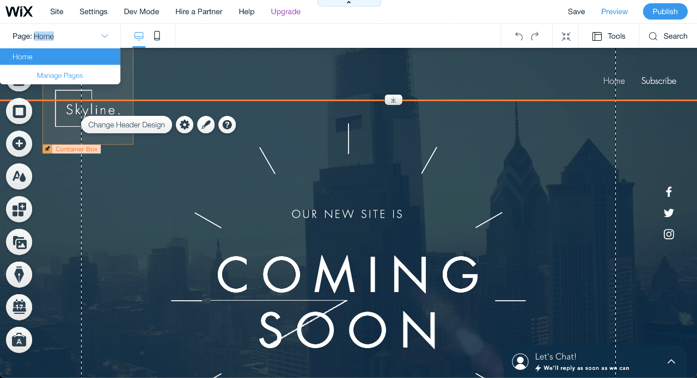
To make sure that your visitors get the full experience of your website, you should create some more pages after you’ve created the homepage. For example, always make sure to include an About Us page and a Contact Us page. Click the down arrow next to the page you’re on at the top of the editor, then click “Manage Pages” in order to add a page.
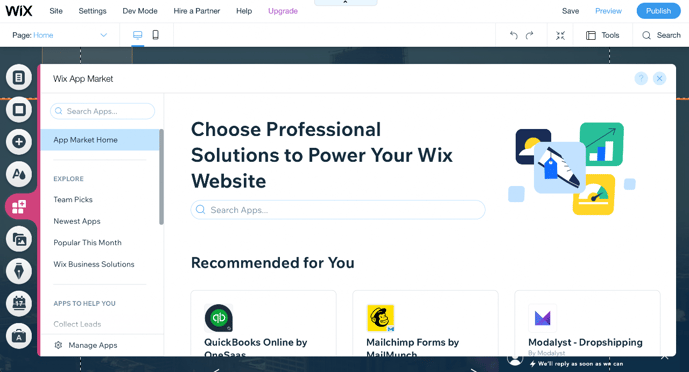
You don’t have to worry if your site still feels a little plain because adding a few bells and whistles here and there really aren’t difficult at all. So, all you have to do is take a very enjoyable virtual tour through the Wix App Marketplace and pick out your favourite apps among 250 of them.
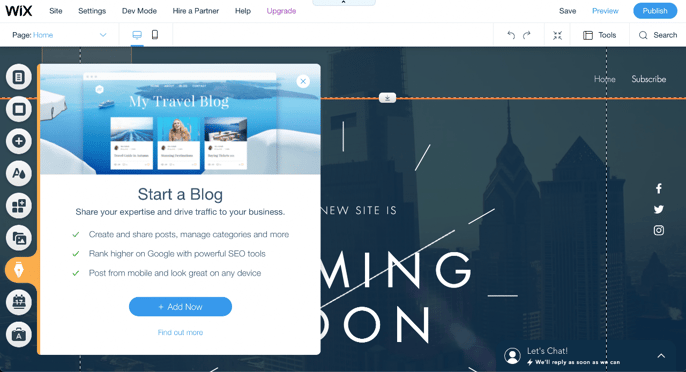
Keep a hold of your audience’s eyes and ears with a cool and informative blog. All you need to do is click the pen-shaped “Start Blogging” button in order to get started. You can also add some cool new features to your blog by clicking the same pen-shaped button to add in some events, Instagram feeds, or an RSS button.
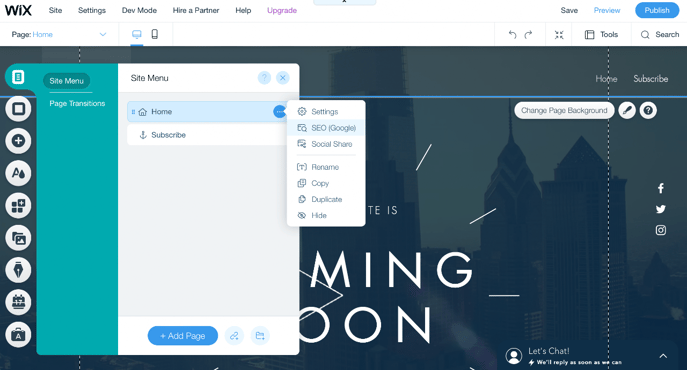
Look to the left of the site editor and click “menus and pages”, then click on the “... “ to be presented with an option of clicking on “SEO Google” which will give you control over basic SEO functions.
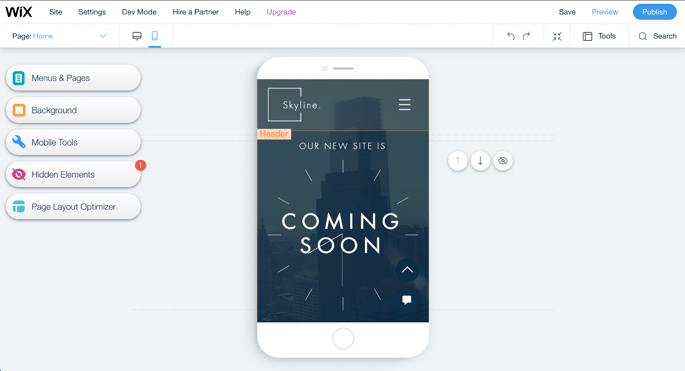
You have to make sure that your site looks great or even better on a mobile device given the fact that 40% of people search mainly on a smartphone. To start, click on the mobile icon at the top of the editor to have a look at what your website will look like on a mobile device. Luckily Wix Editor has already made a mobile-friendly website format for you. If you still want to change it then you can without affecting the desktop version of your site.
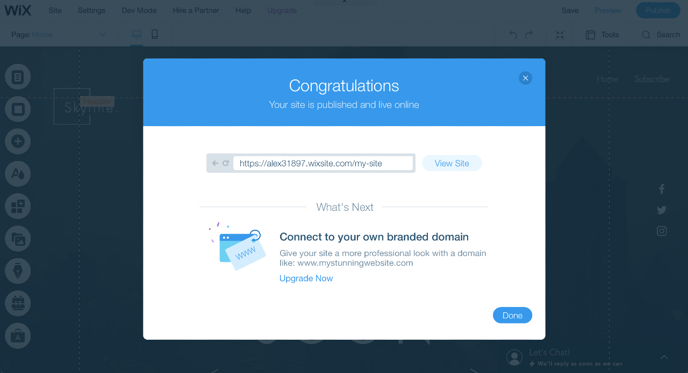
Wait! Before publishing your website, you’ll need a domain name. You unfortunately won’t be able to do this with Wix’s free plan, but you’ll have to do it with the other payment plans.
By now you should be done editing your website with the world waiting to view. Remember that nothing is set in stone and that you can still edit your website after publishing it.
Once you’ve finished editing your website, click “Publish” next to “Preview” and your site will go live. It’s really as easy as that with Wix Website Editor. Now all that’s left to do is set up your payment gateway so you can start accepting online card payments.
No spam. Just the latest news, ecommerce tips and tricks to help you scale your business.
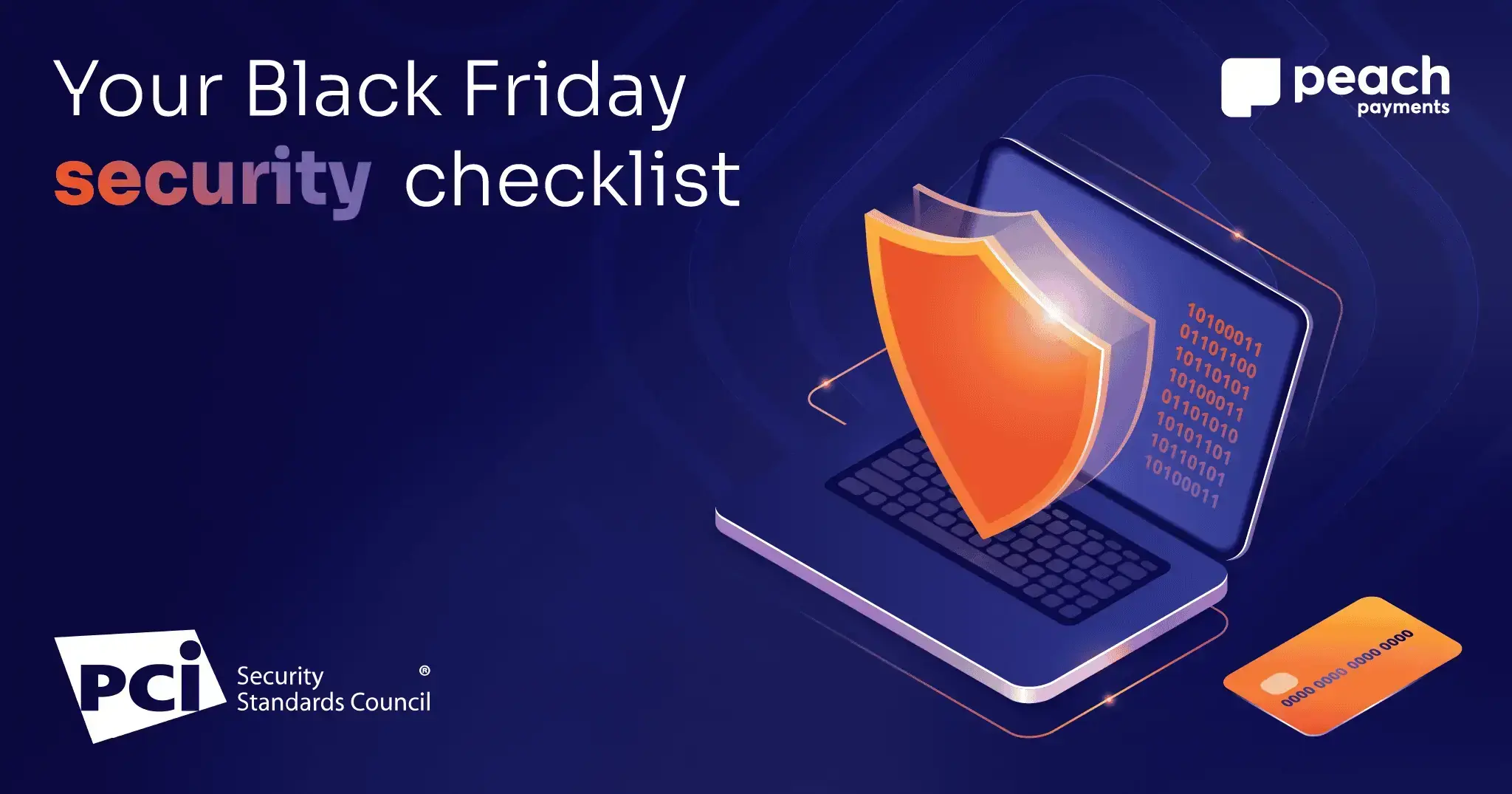
What You Need to Know About PCI DSS 4.x
Read More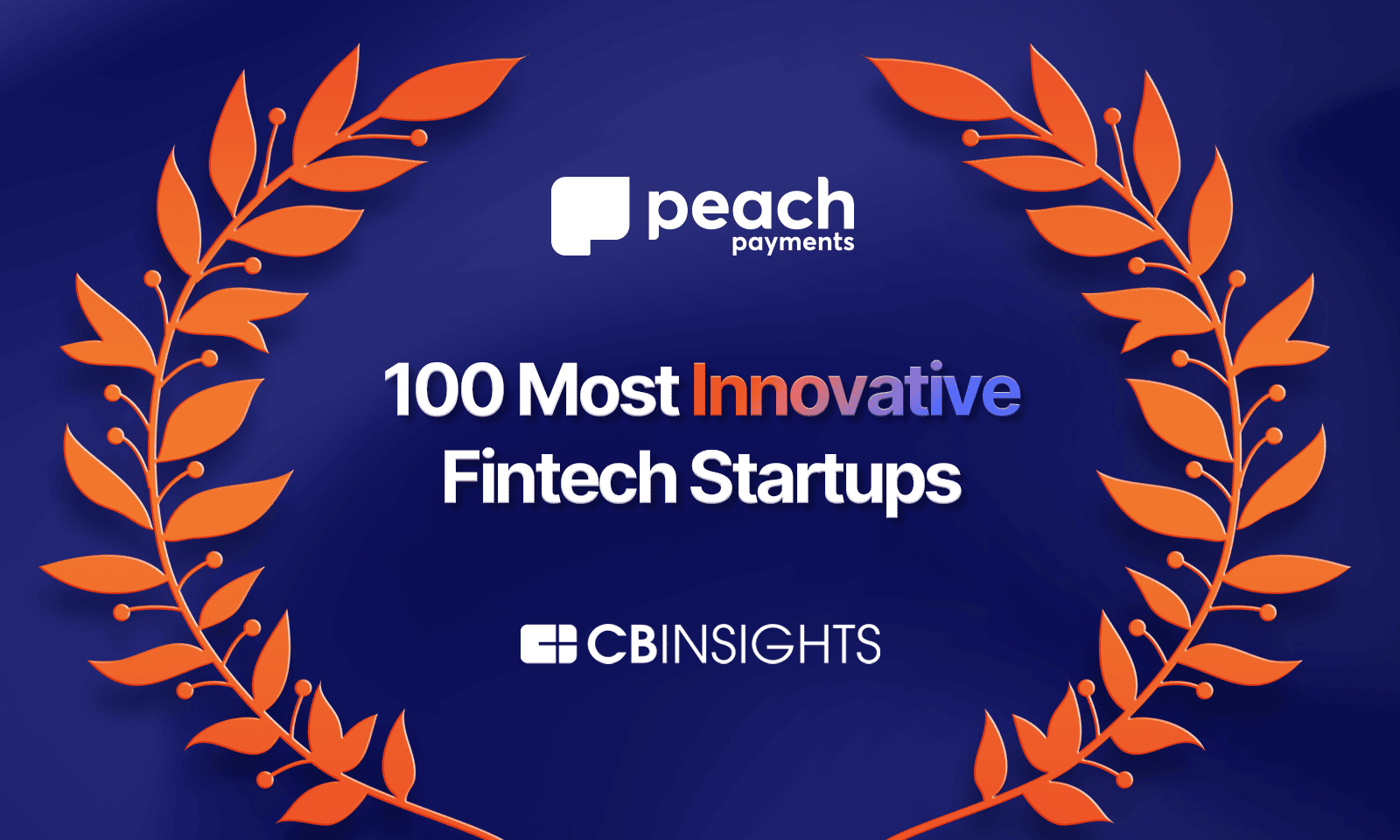
Learn how Peach Payments made the 2024 Top 100 Fintech Startups by CB Insights, recognised for innovation and excellence in financial technology
Read More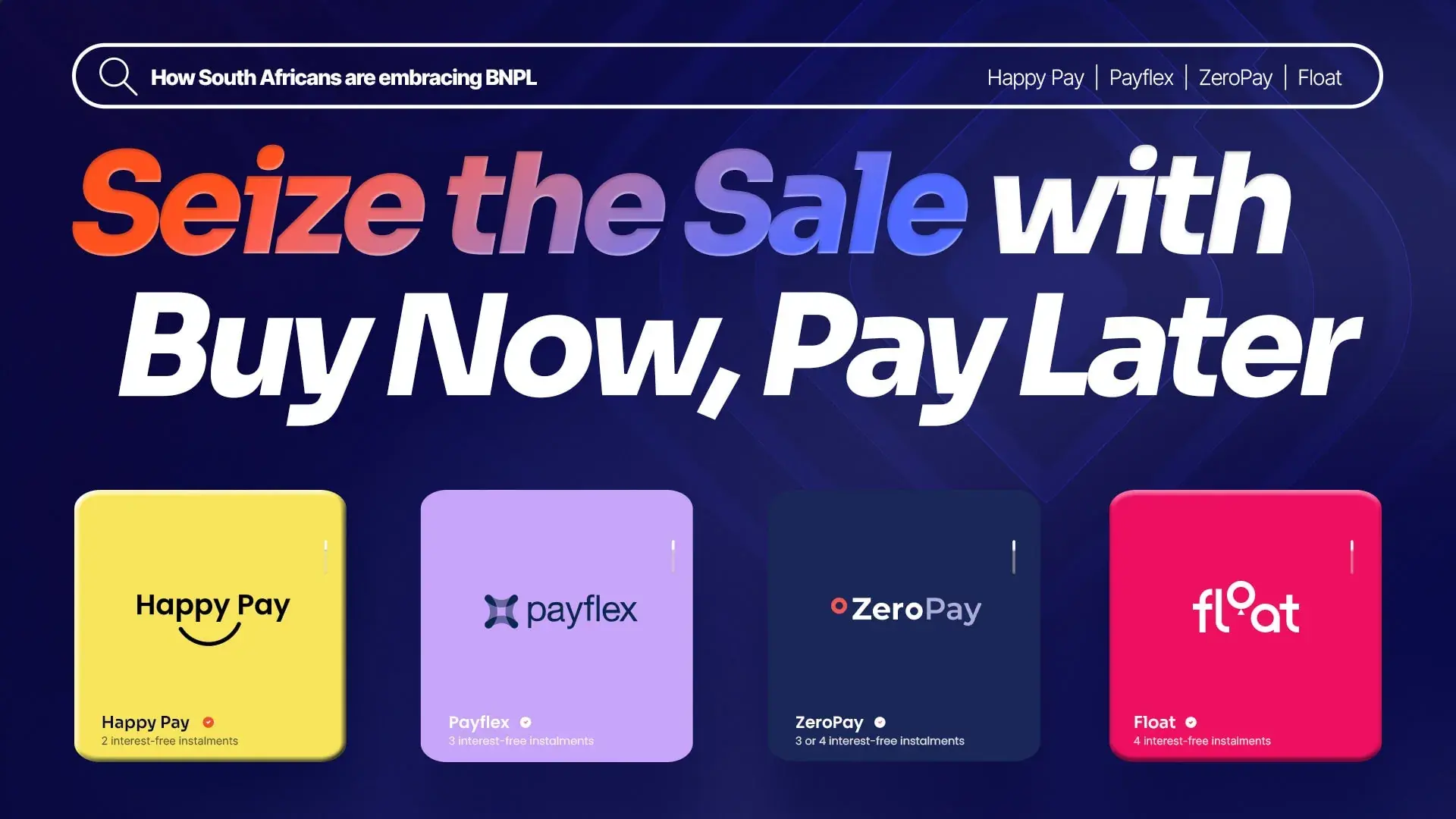
Discover how South Africans are embracing BNPL, and merchants are reaping the rewards.
Read More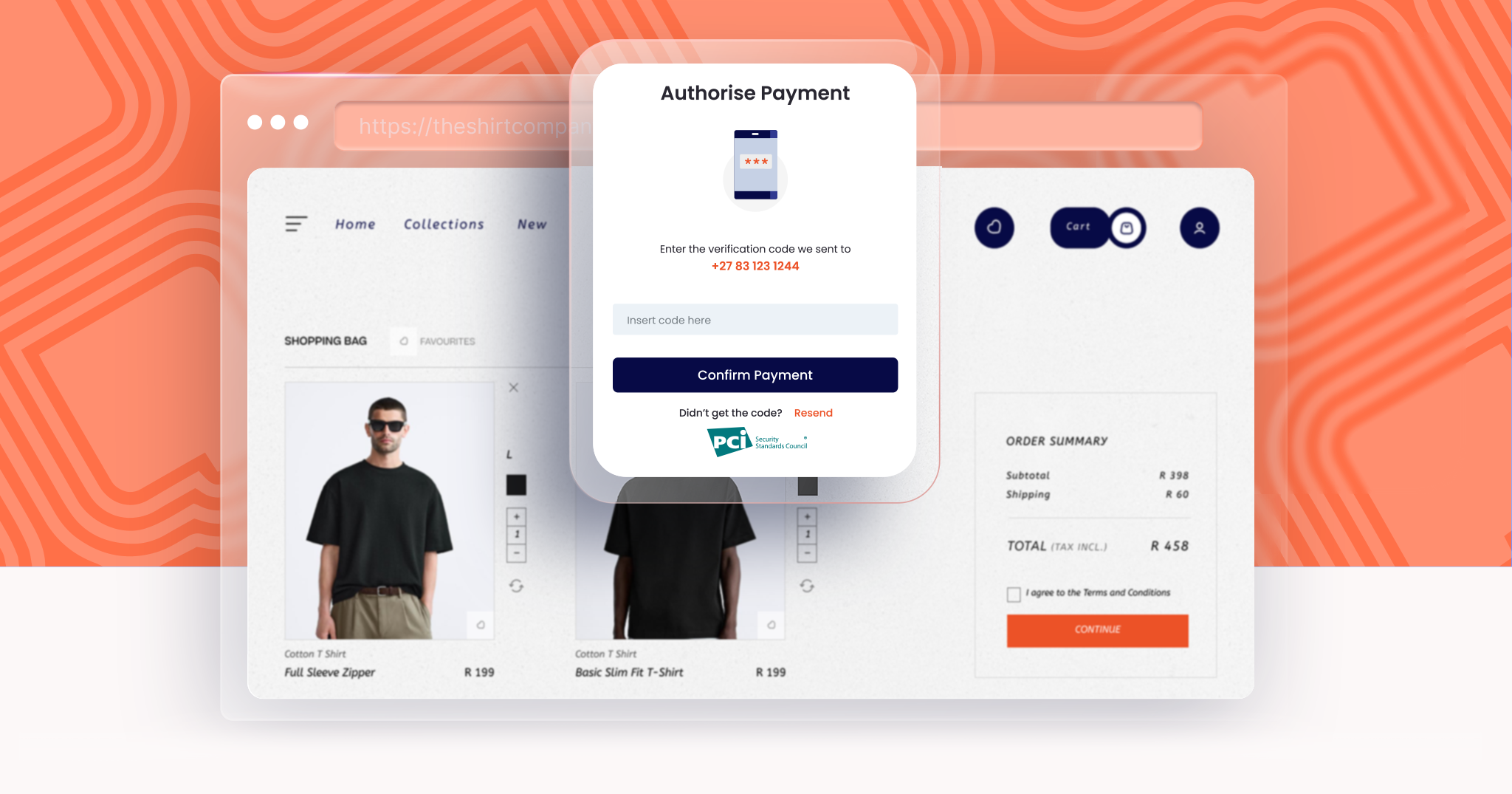
Here’s what merchants need to know about PCI DSS v4.0
Read More
With a focus on quality, community, and customer satisfaction, Bloomable stands out as a pioneer in the online marketplace, transforming the way local florists connect with their customers and compete in the digital landscape.
Read More
What measures should business owners take to manage risk and fraud with ecommerce.
Read More.png)
.png)
.png)
.png)
.png)