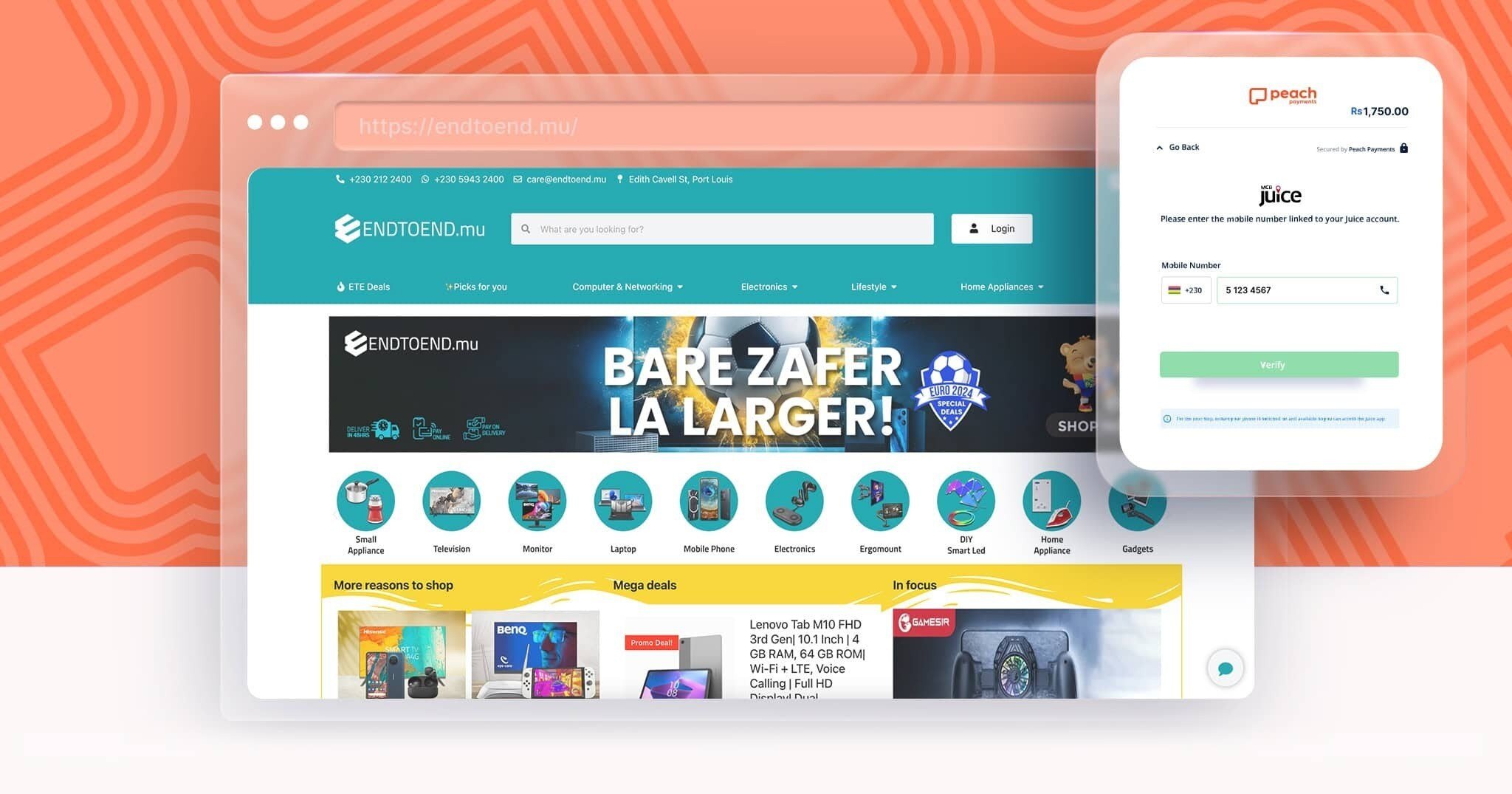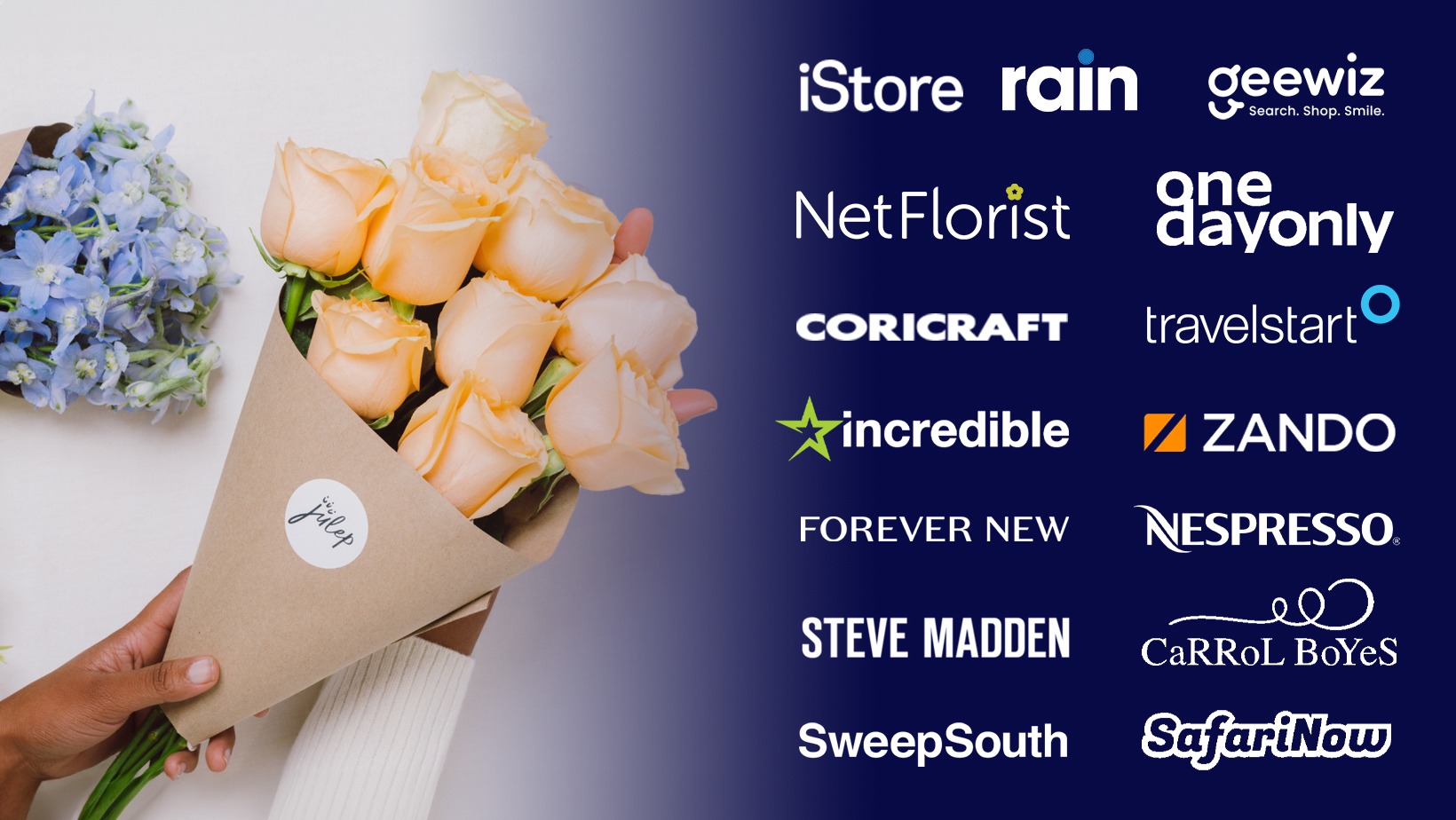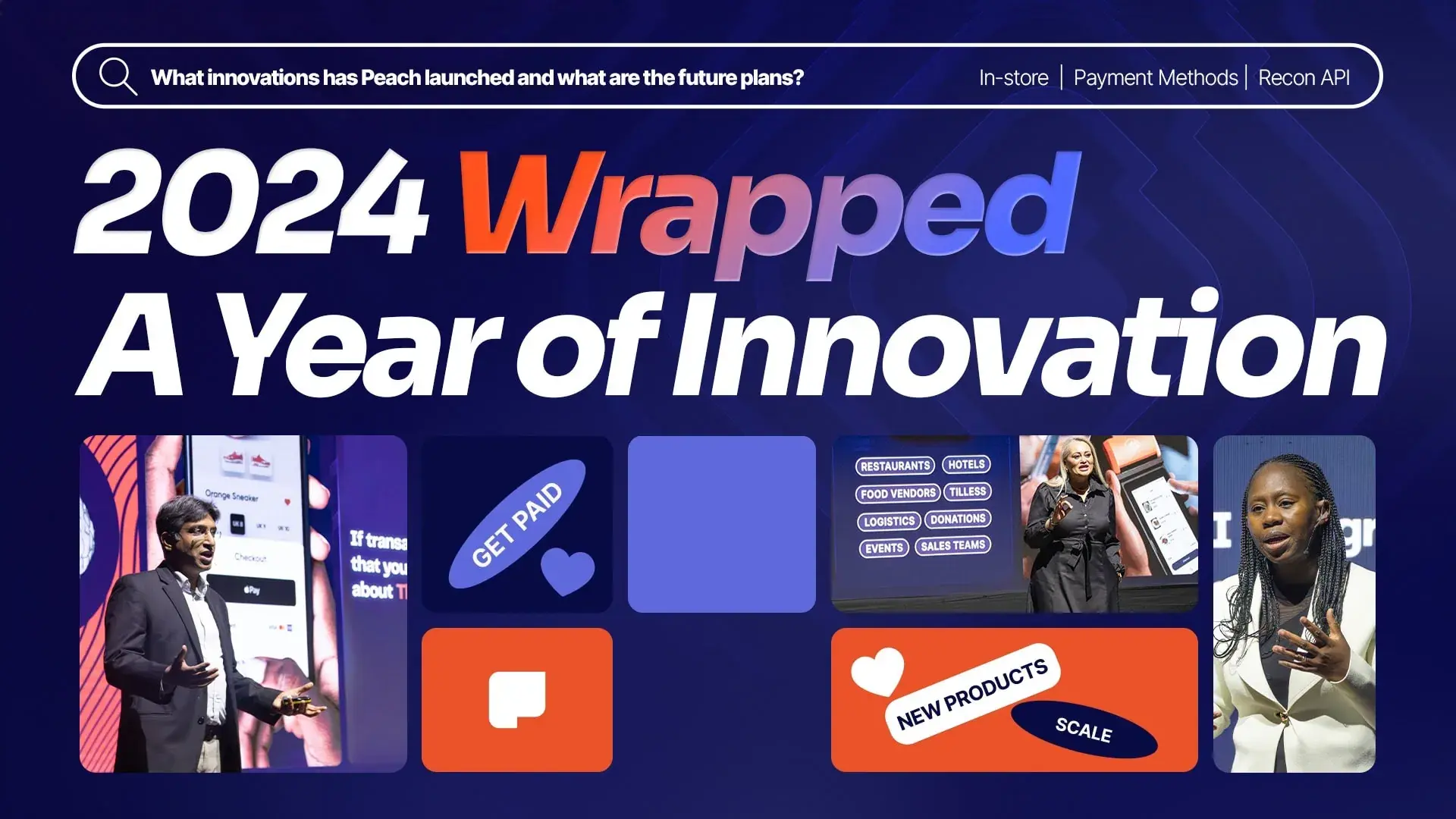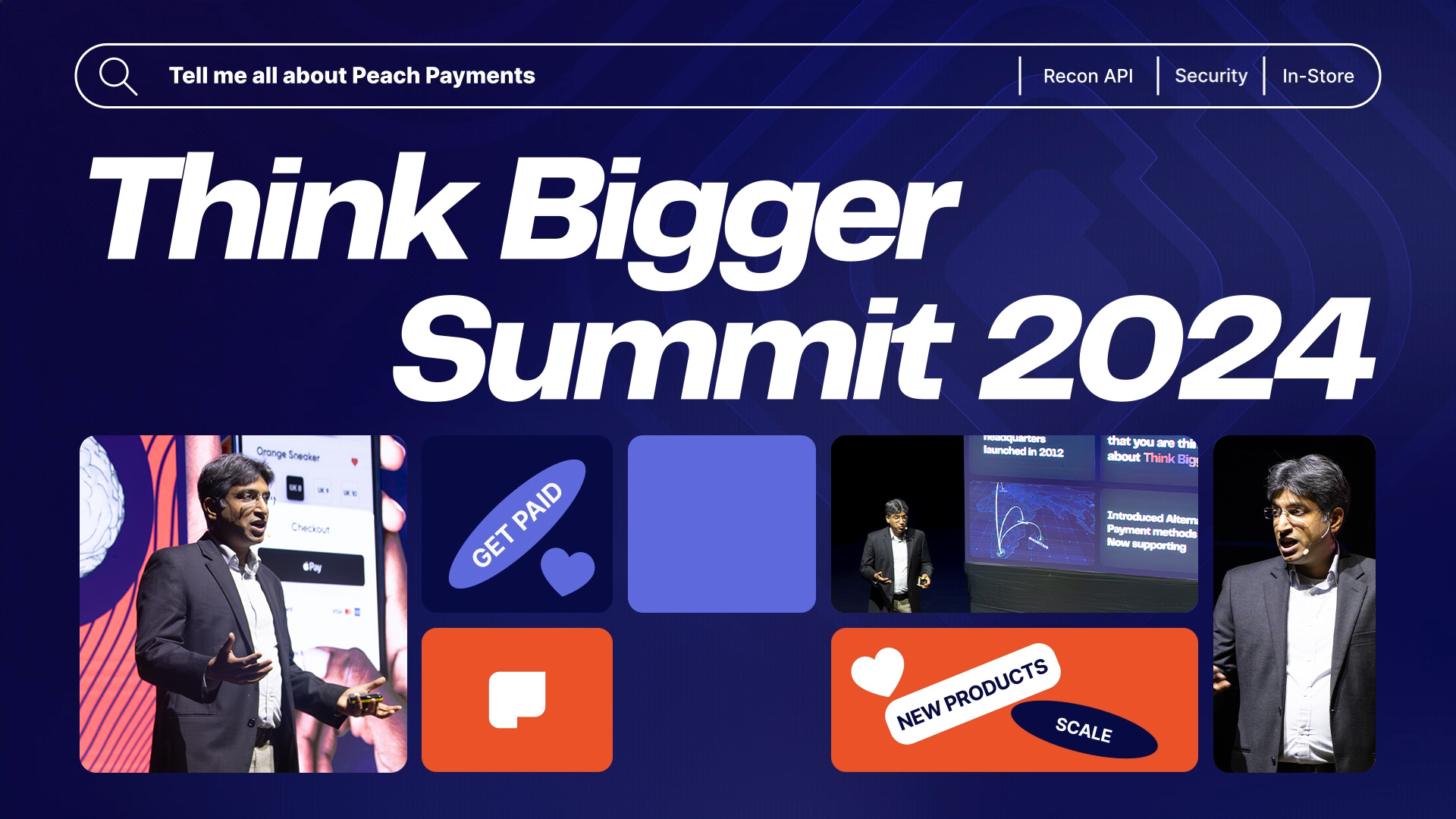Endtoend.mu on expanding customer reach with MCB Juice
Peach Payments' alternative payment method, MCB Juice, has been instrumental in helping Endtoend.mu target a larger audience, making the platform more inclusive and accessible to shoppers from all corners of Mauritius.
Read More
.png)
.png)
.png)
.png)
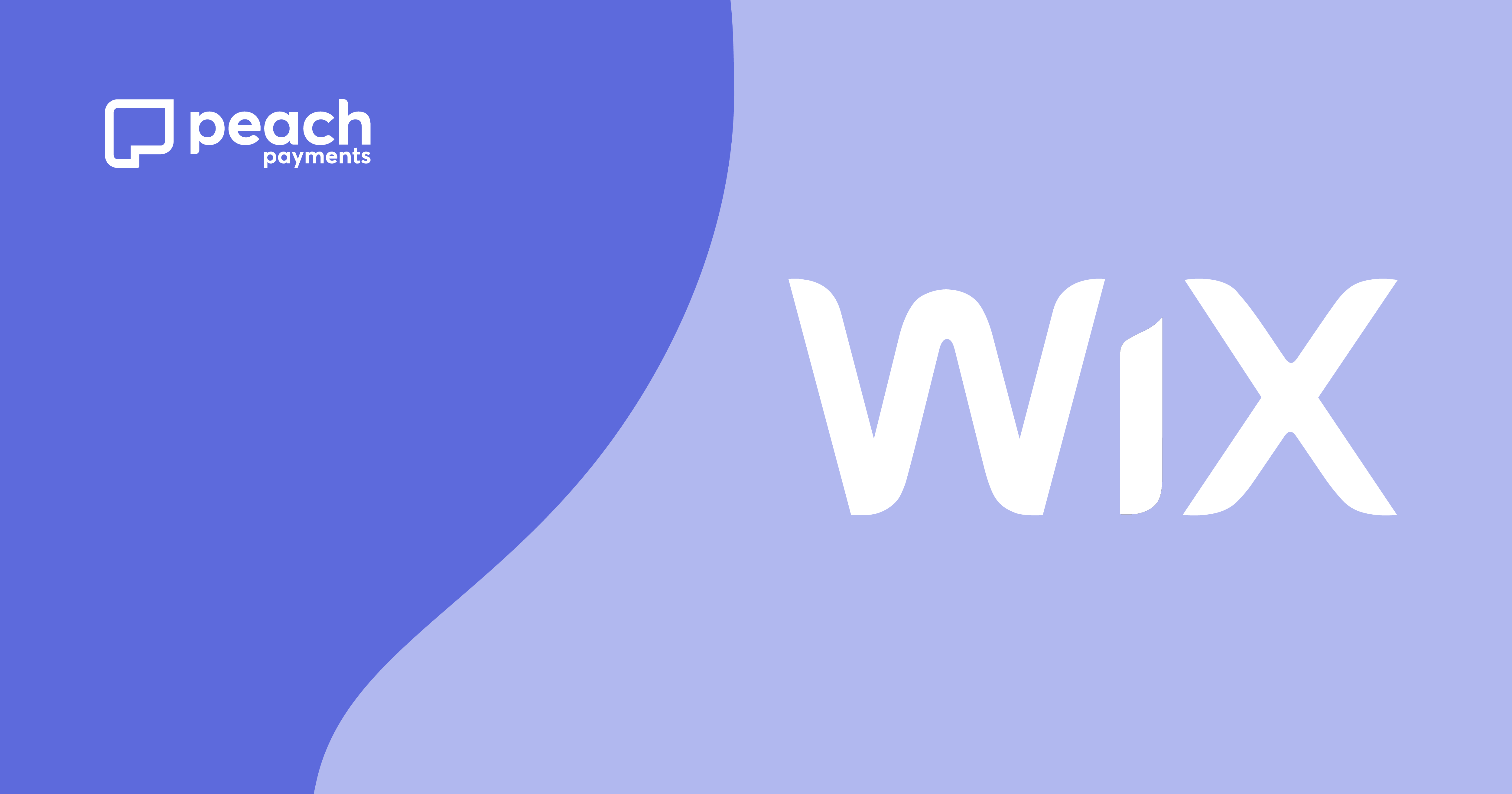

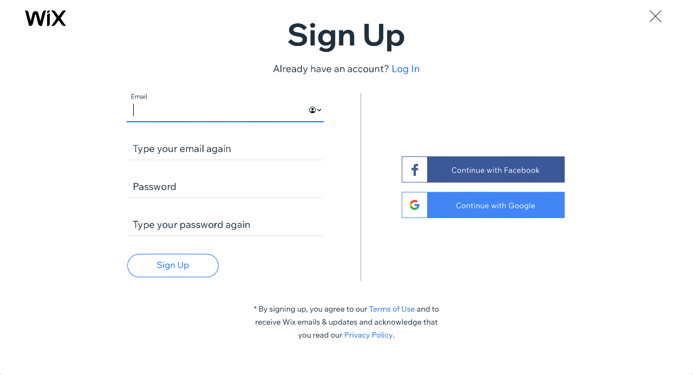
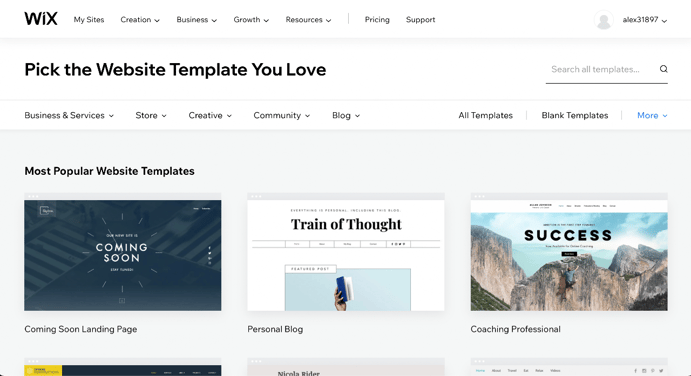
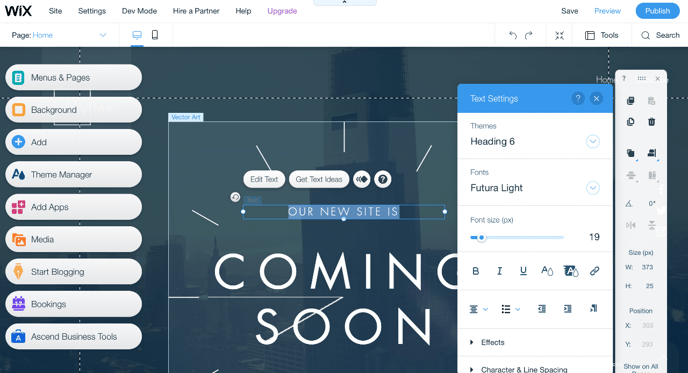
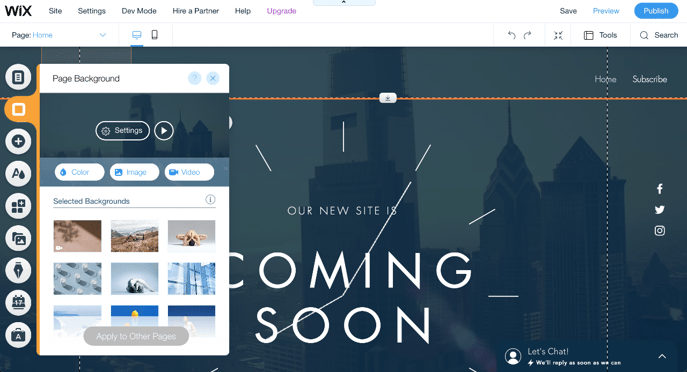
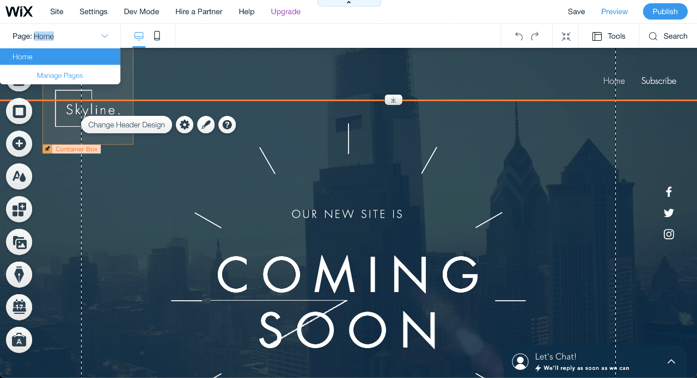
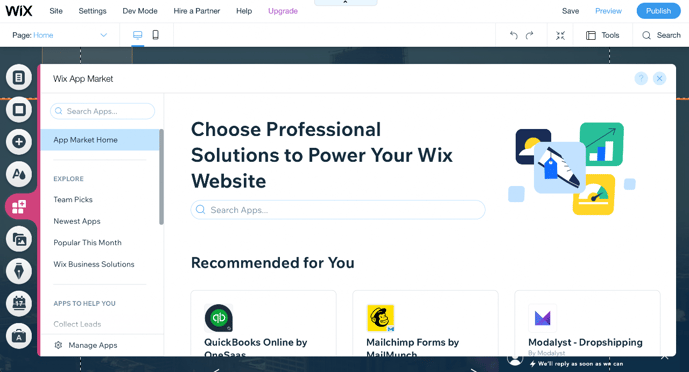
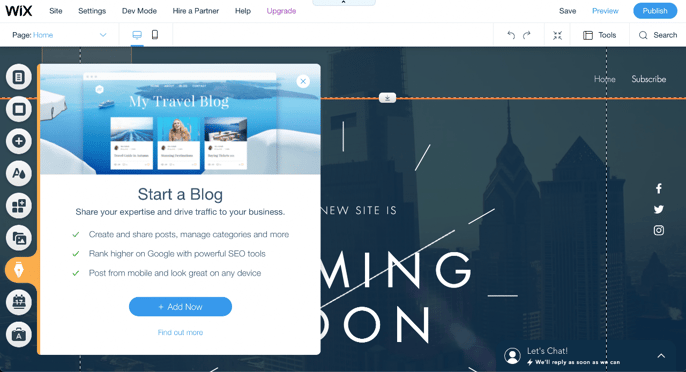
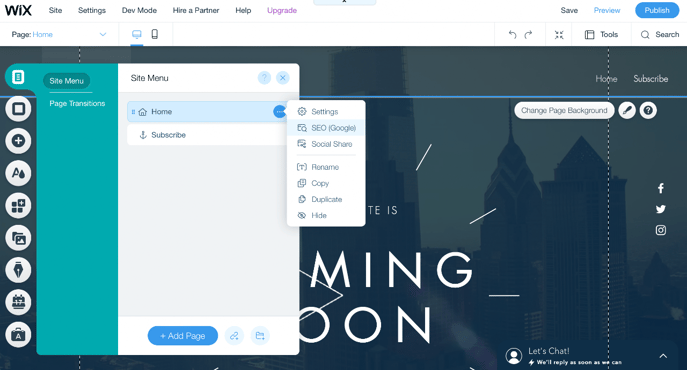
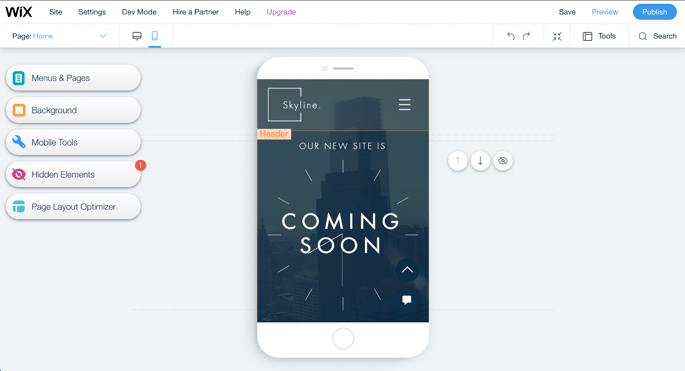
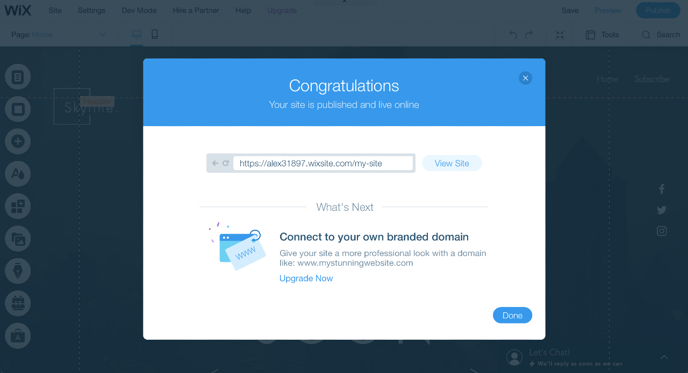
.png)